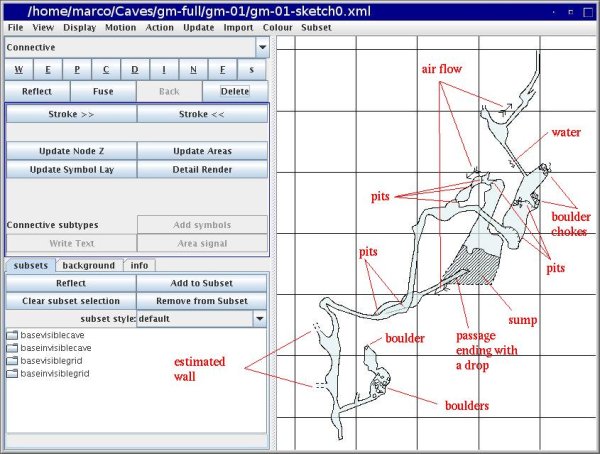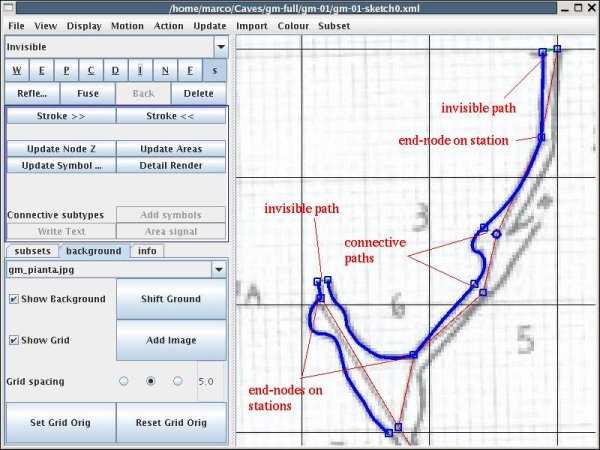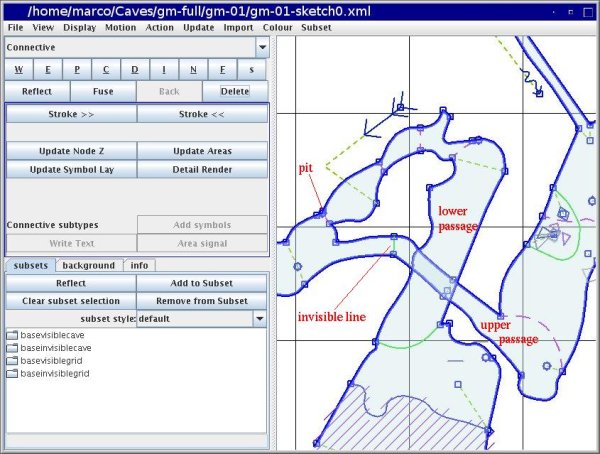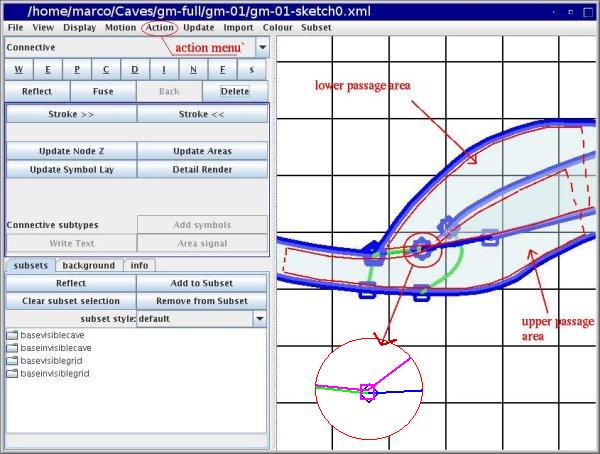A walk through tunnel - First survey
From Fs_wiki
Now start Tunnel and open the svx file "gm-01.svx",
set the XML directory (menu "File | Set XML dir") to "gm-01",
save the XML directory (menu "File | Save XML dir"),
and open and empty sketch (menu "Tunnel | New empty sketch").
The picture below shows the rendered drawing of the map for this survey. This is what we are creating in this section. This cave map is more complex than our first simple example, and you will learn new features of Tunnel. These include:
- connecting walls to the stations;
- crossing passages, ie, passages passing one under another;
- pitch undercut: a drop with the lower passage continuining below the upper passage;
- loops, ie, passages that split and rejoin;
- holes, ie, a drop in the floor of a passage that leads to a passage underneath.
Loops are discussed in the next section,
Other surveys.
Holes and other area features will be discussed in the next chapter.
\word centerline Let's start with the centerline. In the sketch window import the centerline (menu "Import | Centerline") and the plan map as background image (button "Add image" or menu "Action | Add image"). Display the image (toggle the button "Show background" of the "background" tab-panel), and adjust it to the centerline as you learned in section Your first sketch.
You already made the sketch of the first part of the cave, but it was based on a contrieved map, so it is better not to use it. Start the work afresh. Tunnel allows you to draw separate maps and merge them together at the end. In the process it will warp your sketches while joining the centerlines. If the wall paths are tied to the stations using connective segments, the drawing will follow the centerline during the warp. Keeping this in mind, draw the walls and connect them to the stations here and there. This way you will not have to insert nodes (and split the paths) afterward. If you need a node somewhere on a path to connect it to the centerline, you can always break it and insert the node (and the connective path).
The picture below shows the wall broken up into pieces and connected to the stations with connective segments. Some stations are also nodes on the wall and mark one end of wall paths (use Ctrl and left mouse button to attach the wall to the station node). You may want to draw all the walls first and then all the connective segments, because the path type stays the same while you are drawing (unless you change it), and it is more convenient to draw paths of the same type in a row.
Now go on and draw all the wall paths for the cave map. Draw also the connective lines that you feel necessary to bind the drawing to the centerline.
Draw also the invisible paths to close the gaps in the contour of the cave passages. Notice that even the passage ending with a drop over the puddle needs an invisible path that terminates the area for it. Draw invisible areas at the chokes of blocks, as you did for the simple map in the previous chapter, and put the proper symbols in there.
Crossing passages
A crossing of passages occurs where a passage passes over another. It is not a problem for the area algorithm. However it is better to separate the two areas so that the passages are more distinguishable in the map. To this extent insert an invisible line where the cave has a branch, and insert connective segments to link nodes on the walls to stations on the centerline. Since Tunnel knows the elevation of the stations it can compute which passage passes over and which goes under. Notice how this is displayed in the detailed rendering of the map shown above.
The cave drawing has a branch just after the passage crossover. Insert an invisible line to separate the passage between the entrance and the branch.
Pitch undercut
A pitch undercut occurs when a passage starts off backward underneath a drop. The drop in the upper passage is drawn with a "pit" path, ie., a dashed path with ticks on the side of the drop (select the "P" path type). To make the area algorithm compute the areas correctly, you need to click on the menu "Action | Pitch undercut". This inserts an invisible path along the pit-path and adds two zero-length connective paths at the end nodes with connected "DropDown" signal.
This topic is further discussed in section Additional topics.
A similar situation is present in our map where there is a drop and the
path underneath continues backward, passing under the upper passage.
Tips and tricks
There are some tricks that can help you in your drawing.
This is a big drawing, and you might experience problems closing the areas. You might want to check the areas that marks the cave passages a piece at a time. Draw invisible lines here and there across the passage to check that you did not leave a gap attaching the pieces of the wall together.
TODO continue