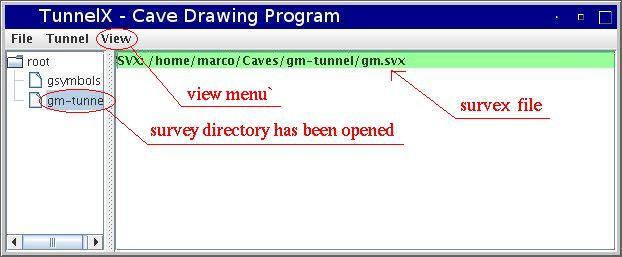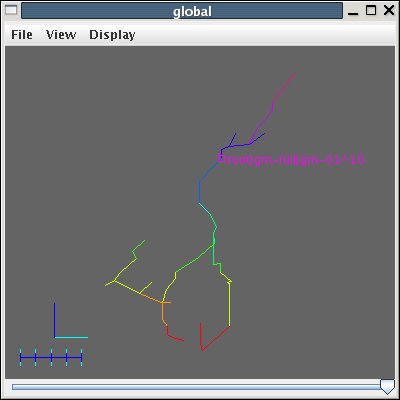A walk through tunnel - Directory files
From Fs_wiki
To display the contents of a directory click on the directory name.
The files will be listed in the right section.
Tunnel displays the following types of files:
- svx: survex survey data files;
- pos: survex position files;
- leg: list of survey legs in xml format;
- export: list of connections (exports) between surveys;
- sketch: cave drawing created with Tunnel (XML format).
You can view all these files with the menu "Tunnel | View sketch" even if the selected file (the one you want to see) is not a sketch. However you cannot modify XML files and survex data files. The XML survey data files generated by Tunnel contain the same informatin as the survex data files. Tunnel writes the XML files, but it uses the survex data files when it loads the XML directory. Of course, the XML sketch files are unique to Tunnel.
Since Tunnel is mostly concerned with drawing cave maps, the sketch files are listed separately from the other files. The file background color varies according to the status of the file:
- grey: the file has not been loaded;
- green: the file is uptodate and loaded;
- red: the file has been modified and need to be saved.
Now click on the directory "gm-tunnel" and display the list of its files as in the picture below. You will notice that there is not much yet, just the svx data file. You can see its content by double clicking it. However this is not an editing window, ie, you cannot change the svx file with Tunnel. It is assumed that you have done all the data processing before you start drawing the cave map.
The active directory remains highlighted in the list on the left section.
You can view the cave with the MainBox menu
"View | Cave below". A display window will appear with the cave centerline
(or tube).
You can also display the station names, rotate the display around,
and zoom it.
Under the menu "View", there is another submenu "View | Whole cave". The difference between "Cave Below" and "Whole cave" is that with the former you visualize the cave of the active directory, that is the pieces of cave under it. With the latter you get the 3D display of the whole cave.
The "View" window has three menus:
- the "File" menu, with submenus "Write VRML", "Glass" and "Close";
- the "View" menu allows to display fixed projections (X, Y, or Z), to set the scale to the maximum value so that the cave fits in the window, and a toggle button "Z Fixed" (TODO what is this?);
- with the "Display" menu you choose what to show: centerline, station names, cross-sections, tubes, the reference axes, and the depth of the centerline in colors.
Clicking the mouse on the window canvas you can:
- move the centerline (Shift and middle mouse button);
- rotate it (left mouse button);
- zoom it (Ctrl and middle mouse button);
- and view the station full names (click with the right mouse button on the station).
The station full names are given with the complete path namespace. This is composed of the list of directories, starting at the "root", and separated by the vertical bar '|', and the station name, separated by the list of directories with the character '^'. For example "root|gm-full|gm-02^4" denotes the station "4" of survey "gm-02" of passage "gm-full".