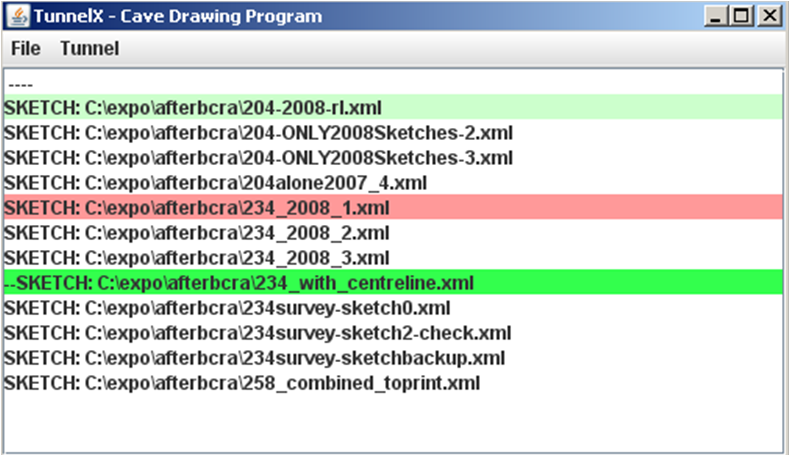Loading and Saving existing Sketches
From Fs_wiki
Contents |
Tunnel Windows
When Tunnel is running fully it will have two windows running plus, optionally, a command line box (a black window; running this was described in the previous, Installing and Running, section. The two Tunnel windows are both white and are the List Sketches Window which shows the file names for all of the sketches in the currently selected directly and then the View Sketch Window which shows the currently selected sketch.
List Sketches Window
If you don't have any sketches you can use File | New Empty Sketch ... in the Sketch List window to create a new sketch. However, for the tutorial you will open an existing sketch so follow the steps below.
Use File | Open Sketch... in the white Sketch List window to select a sketch to open. Tunnel can have several sketches open at the same time, like a word-processor. In fact it needs to in order to import drawings from smaller areas of the cave into the master sketch. It is also possible to open all the files in a directory by specifying the directory on the command line used to start tunnel.
When it starts up Tunnel automatically loads from the directory called "symbols" if it is present and creates a little folder called "symbols". If there is no "symbols" directory it loads the symbols from the .jar file. The symbols are the simple symbols from which all other symbols are made.
The first window of Tunnel is called the List Sketches window. This lists all of your Tunnel sketches (your surveys) in the currently selected directory. Double-click on any of these sketches to open it in a new sketch window. You can only open one sketch window at a time (so you cannot see multiple surveys simultaneously).
To load the example cave, click File on the menu bar and select Open Sketch... in the drop-down menu then browse into the inlet7 folder, which you created when you unpacked the example sketches you should have downloaded already (see the Installing and Running page). Then select the inlet7-sketch9.xml file and open it.
The sketch files are shown with absolute paths on your hard disk so there is no ambiguity about where they are.
Files in white are saved files which have not been loaded in this session. These white files will load automatically as soon as you open them by double clicking.
Files in green are previously saved files which have been loaded but have not been edited since their last save.
Files in red are previously saved filed which have been edited in this session and the changes made have not yet been saved. Care: if you close Tunnel you will lose any changes that you have made to the red files - and you will *not* be prompted to save any changes.
The strongest colour (red or green) file shows the currently loaded sketch (in the example here it is "234_with_centreline"). Remember only one file (sketch) can be displayed at a time.
Reading Survex centreline data
Tunnel has its own Survex reader which works for most Survex files. Go to the View Sketch window and use the command Import | Import Survex file from the menubar. It is intended to read as much of the standard as possible. If there is a failure, please email julian@goatchurch.org.uk.
The survex data is loaded into your sketch attached to a connective line shaped like the letter 'S'. You can then import the calculated centreline into your sketch by selecting Import | Import Centreline from the menus.
If you make changes to your original Survex centreline data (for example, if you realise you have a reversed leg after you have drawn up your sketch), you can load in the new version and overwrite all the previous LEG and SVX files, whilst leaving your SKETCH files intact. (This won't work if your Survex data has been radically rearranged, unfortunately.)
Tunnel has worked over other survey data formats in the past, and could do in the future if there is enough demand for it.
See also Problems with the Tunnel Survex reader.
Loop closures
Tunnel does not implement any loop closure algorithm to distribute the errors across the survey. However, for ultimate compatibility, it now runs Survex (if you have Survex installed) in order to generate loop closure errors. **Julian to expand this section**.
Navigation
- Next Viewing and Zooming Sketches
- Up Tutorial
- Previous Installing and Running