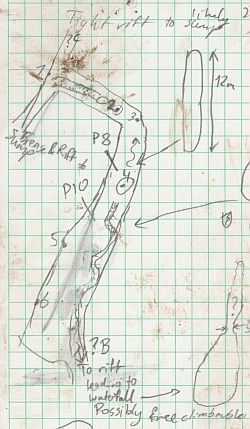
If you are a newcomer to the system, read the beginner's introduction to online wallets first.
There are three quite different reasons:
All this scanned information is in expo.survex.com/expofiles/ which is not under version control, so the most recent person to change anything can overwrite everyone else's work.
These are simply the scanned images (or digital photographs) of each page of the original survey notes. They should be named notesXXX.jpg where "XXX" can be anything you like. In the past we have had scanned pages called notes1.jpg, notes2.jpg, notes3.jpg; but don't do this, instead give descriptive names, e.g. notes-twentyseconddropdronesurvey.jpg or whatever, but do put "notes-.." at the beginning or "..-notes" at the end of the filename (or "plan-.." or "elev-.." as appropriate).
It is important that you use use the .jpg (JPEG) file format, and definitely not PNG (very voluminous) or PDF (very hard to re-use elsewhere). Set the scanner at 300 dpi and adjust the contrast of the image after scanning by using photo-editing software to enhance the writing. Also please crop each image to just the area containing the survey data.
As soon as the notes have been scanned you should (a) copy them to a USB stick or email them to someone, (b) check that the entire online wallet is on the expo server at expo.survex.com using the Upload Scans form. This is so that these precious files are backed-up as soon as possible.
(If you want to move things around, then assuming you have done the key-pair procedure, do the upload by sFTP as you do for photos, but to the directory described in the introduction to online wallets.)
The notesXXX.jpg files need to be at moderately high resolution but the plan and elevation files are usually fine at 200 dpi. So if the caver has scanned these at high resolution you can reduce the size of these files without damange.
The illustration shows the lower half of the Upload Scans form. This is the information about the wallet itself (this is called 'metadata').
Once you are logged on as user 'expo', you can edit all the data. If you use the right runes for the survex files (as shown in the image), a clickable-list of the survex files will appear on the upper-left which will take you directly to the survex files - which you can edit there online too.
There is only one absolutely required field: the date. Unless you specify a date the form will not save your data and the "Submit changes" button won't work.
These links are not actually in the wallet, they are in the survex files, Tunnel files and Therion files. The links are simply the name of the wallet, e.g. 2019#01. So once a wallet has been used, i.e. once you have typed up the first survex file, you should not rename it or move the contents (unless you can find and change all the files referring to it).
All the other files are part of the multi-step process of producing the cave survey - see Creating a new cave... for the full list of steps.
We keep an index of how many of those steps have been completed in two places:
but the contents.json file has another,completely different function:
it may be the only online record that connects the wallet number to the cave identifier. So if a future cave surveyor desperately needs
to consult the original cave survey, it can be done by, e.g.
/cave/scans/1623-264
will find and list all the wallets which contain survey data for cave 1623-264.
The link between a .svx file and the wallet should also be recorded within the .svx file itself using the "*ref:" field, e.g.
*ref 2018#06 ; the #number is on the clear pocket containing the original notesBut sometime in mid-Expo 2015 everyone stopped using the survex template file and copied from a friend instead, and so this information was not properly recorded. This will be fixed by hand-editing in due course. (Note that many old .svx files were processed with an older version of survex which did not support this feature and so a comment was used instead.)
Troggle produces very useful auto-generated reports of the status of the wallets and the survex files
The paper tick-list tracks the following steps for each online wallet:
(where the "json file updated" step only refers to the initial editing of the json file to ensure that it has the right people, date and cave identifier and name).
A fully-populated and complete contents.json file (this is the 'metadata') looks like this:
{
"description written": false,
"website updated": false,
"people": [
"Dickon Morris",
"Jon Arne Toft",
"Becka Lawson"],
"elev not required": false,
"cave": "1626-359",
"survex not required": false,
"qms written": true,
"plan not required": false,
"electronic survey": false,
"plan drawn": true,
"date": "2018-07-13",
"elev drawn": true,
"description url": "",
"survex file": "['caves-1626/2018-dm-07/2018-dm-07.svx', 'caves-1626/359/359.svx'] ",
"name": "Homecoming cave"
}
Yes, this is a programming format
(standardised in 2013) and every comma is critical.
(Though you can miss off the ".svx" of the survex filenames in the list and it will cope.)
If you feel an urge to edit the file directly, instead of using the online form and checkboxes, you should take great care with the format and also with also updating the version-controlled copy of contents.json which is committed in the drawings repository. [The drawings repo copy is now, August 2022, the master and only copy.]
When entering people's names, using the form or with a text editor, it is important not to use any funny characters (such as "?") because peoples names here are used by the software to construct filenames for the surveying to-do lists. And "?" (for instance) is illegal in filenames on Windows computers.
You can get a summary of the outstanding 'tick list' for each individual caver at, e.g.
which lists all the wallets which have uncompleted tasks in a table of coloured boxes showing the status as "red" or "green".
If you want to see what the files are in each online wallet then look at
expo.survex.com/expofiles/surveyscans/2018/
and you can navigate to the individual wallet folders too and look directly at the files there. Or you can navigate using
the wallet upload form, which similarly lists the files in each wallet but also reports
on the progress data for the wallet.
Ideally the cavers who are scanning their notes and typing in the survey data will also be updating the 'metadata' (in the contents.json file) using the tick-boxes on the upload form. In your dreams.
The first difficulty when editing the data for a newly-created wallet is finding out which cave the wallet describes. The label on the plastic wallet may say "radaghost to blitzkriek" (or whatever) but without the name of the cave you can't find the .svx files as you don't know that you need to look in e.g. loser/caves-1626/2022-W-04/. Usually the cave number is written by hand on the label of the wallet. Sometimes it will just give the informal name of the cave,e.g. "BrokenNeckHole",instead of the identifier "1623/2022-W-04" you want.
A regular task during expo is for a nerd to review the files and tick-list data for recently created wallets and to check that names, dates and cave numbers are correct.
Troggle detects if there are notesX.jpg planX.jpg and elevX.jpg files present, and produces a reminder/warning if they are not,even if these have all been scanned and given different names.
The job of the checker (perhaps on a second pass) if to rename files so that these warnings disappear. But if tunnel or therion files have already been produced, then don't rename anything.
A copy of useful rsync scripts is kept in a file such as expo.survex.com/expofiles/rsync2018toserver. Always run it with the -n option first, to see what overwriting you will do. These snippets update the server with your recent changes on your own laptop and vice versa, but these days (2022) it is probably easier to do everything online to the server, and occasionally make a copy to your local machine to keep it synchronised - if you have a laptop you want to use for this sort of thing.
For prospecting and surface surveying it is not clear whether the default folder for the url link to a survex file should be repo :loser: surface/1623/allplateau.svx [More documentation required here.]
Troggle also
Things it might do in future (if someone gets around to it) include:
- checking the cave number specified matches the folder for the .svx file,
- checking that the *ref: filed in the survex file is the same as the wallet name
- being more intelligent about .topo files and thus the lack of scan files,
- checking the date is in the recent past etc.